How To Rotate Items In The Sims 4

Rotating objects in The Sims 4 is an essential component when building for the first time. To learn how to rotate items, get the most out of your Sims 4 builds, and other build mode cheats read on.
- Check out our tips on how to have twins in The Sims 4 to grow your sim families and unlock the twins achievement.
The Sims 4: How To Rotate Items
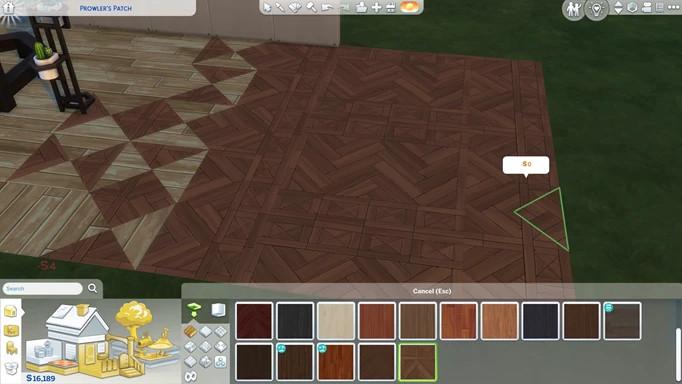

How To Rotate Items on PC
For PC users, to do a standard snap rotate drag out the furniture you wish to place from the catalogue, then right-click. You can also press the full stop key to rotate objects clockwise or the comma key to rotate objects counterclockwise.
Free rotating or smooth rotating an object, will allow more precise rotation of items regardless of the build mode grid. To do this, go into your game options menu, click game camera, and select the option to use the Sims 3 camera controls (or apply The Sims 3 camera by using the shortcut: CTRL + Shift + Tab). With The Sims 3 camera controls, you can click on the item you wish to rotate, press ALT and left click, then drag your mouse as far as you wish to rotate your object, in any direction you like.
How To Rotate Items on Mac
To rotate objects clockwise press Shift + >
For counterclockwise rotation, press Shift + <
How To Rotate Items on Xbox
To rotate objects clockwise press RB.
For counterclockwise rotation, press LB.
How To Rotate Items on PlayStation
To rotate objects clockwise press R1.
For counterclockwise rotation, press L1.
- For more cheats, including creating vampires, read our Sims 4 vampires cheat guide.
Sims 4: Other Build Mode Cheats
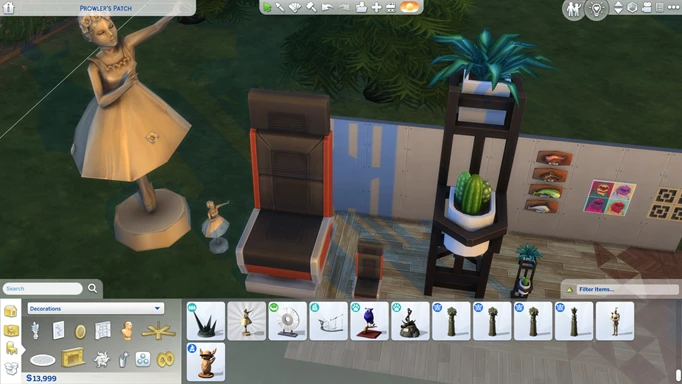

|
Cheat |
How To Perform |
|
Place objects off the grid
|
Hold down ALT |
|
Rotate Floor Tiles
|
Press the comma or full stop (period) keys when you have a floor tile selected.
|
|
Turn off grid visibility in build mode
|
Press G
|
|
Get quarter/diagonal floor tiles |
CTRL + F |
|
Bring up cheat box |
CTRL + Shift + C |
|
Enable cheats |
testingcheats true |
|
Move objects cheat to allow overlapping/intersecting furniture. |
bb.moveobjects on |
|
Scale up object size |
] (right bracket key) |
|
Return object down in size |
[ (left bracket key) |
|
Elevate object |
Select object and press 9 |
|
Bring object back down |
Press 0 key |
|
Show hidden objects from the worlds or gameplay |
bb.showhiddenobjects |
|
Unlock career items |
bb.ignoregameplayunlocksentitlement |
- For more cheats, including achieving alpha rank, read our Sims 4 Werewolves cheat guide.
