How To Use Postparty With Rocket League

You may want to learn how to use Postparty with Rocket League, as it's a new app that streamlines the process of clipping and sharing footage to your social media. Rocket League is a game that's made for clips due to the massive skill ceiling and impressive gameplay that can be found at all levels.
With the new Postparty app from Epic Games, every time you get a spectacle of a goal, or a crazy air dribble, you can share it with ease. So, take a look at our walkthrough of how to use Postparty with Rocket League.
- We also cover all Rocket League Season 9 rewards and how to get them, so you can enjoy a wealth of new cosmetics.
How To Use Postparty With Rocket League
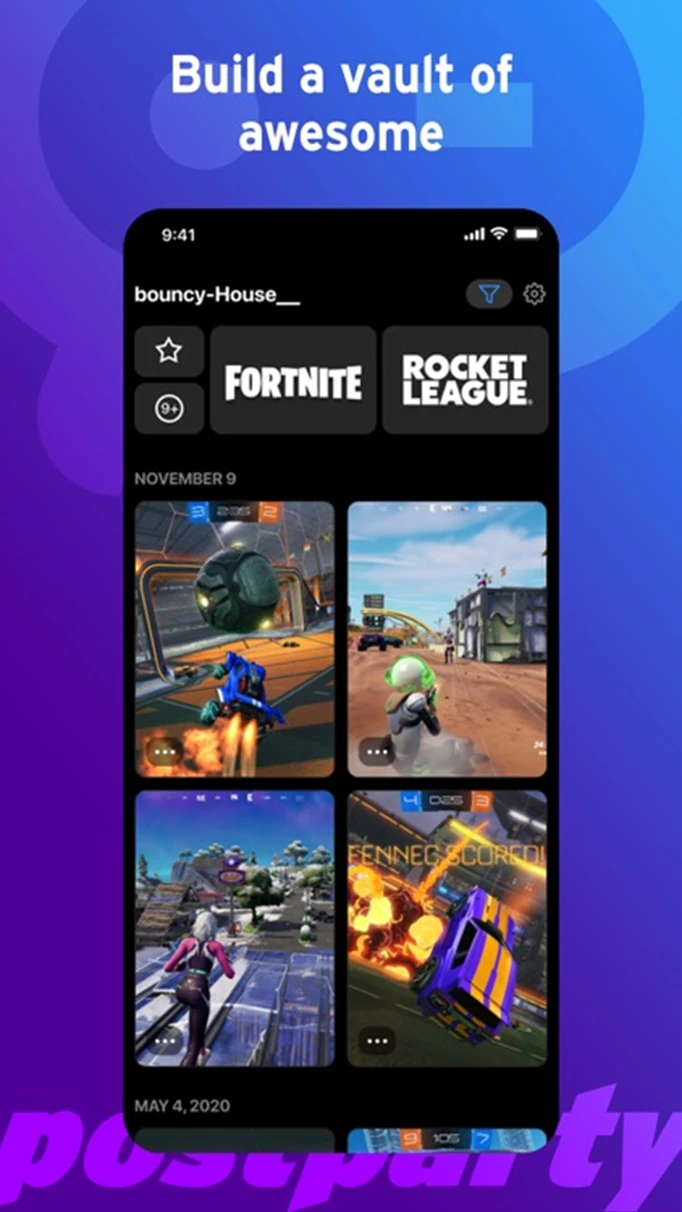
 Click to enlarge
Click to enlargePostparty makes clipping and sharing Rocket League footage an easy-peasy process, and all it requires is that you download the app to your mobile device. We'll run through the exact procedure for getting Rocket League clips and sharing them below.
- Download the app on your mobile device, using the App Store for iOS devices, or the Google Play Store for Android phones.
- Load up the app and sign up using your Epic Games account.
- Launch Rocket League on your platform of choice (PS4, PS5, Xbox One, and Xbox Series X|S are all supported) and hold the relevant capture button or key to record the previous 30 seconds of gameplay.
- Once you capture a clip, and it has processed, it will appear in the library on Postparty. From here, you can select the clip to trim it down to the exact footage you want.
- If you like the end product, you can select it and share it to any supported social media or save it locally to your device.
Epic Games are also offering the exclusive "Postpartier" Player Title for players who use the Postparty app to share a Rocket League clip.
It's also worth mentioning that while you can only do this process on PlayStation and Xbox currently, the Nintendo Switch and PC are set to receive Postparty support for Rocket League in the future.
That's all for our primer on how to use Postparty with Rocket League, and now you have an idea of how to clip and share footage easily.
To help you get better clips, check out how to spin and air roll in Rocket League sideswipe.
